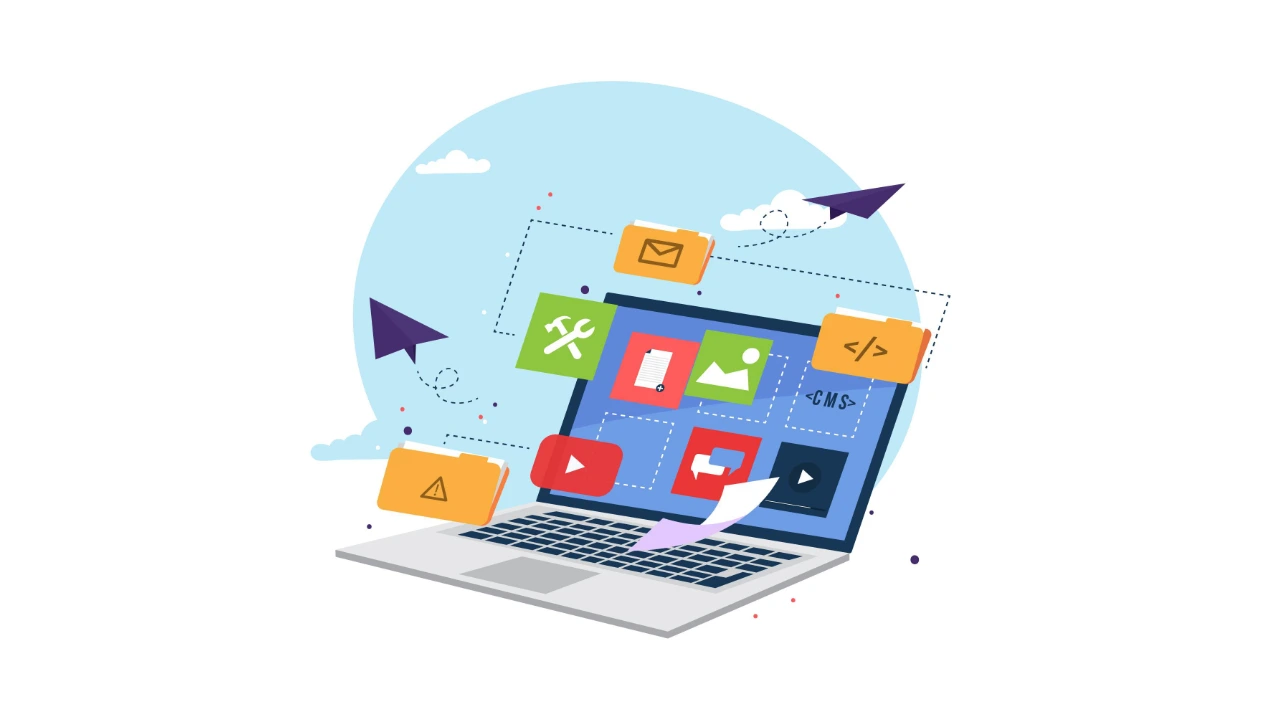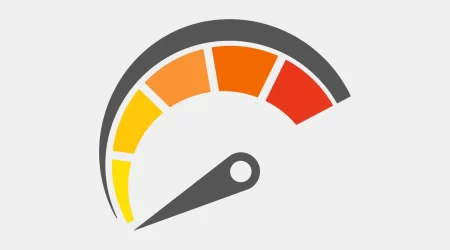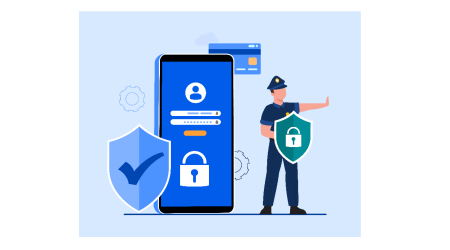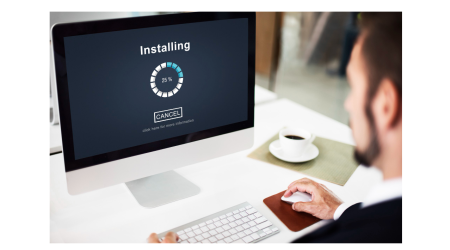How to speed up your Windows 11 Startup in 3 simple steps
admin2022-11-09T07:18:08+08:00
By
admin
Technology
How to speed up your Windows 11 Startup in 3 simple step
Disable all high impact start up programs in Windows
Please note you should only do this step if you know what you are doing.
1. Run Task Manager from your start menu
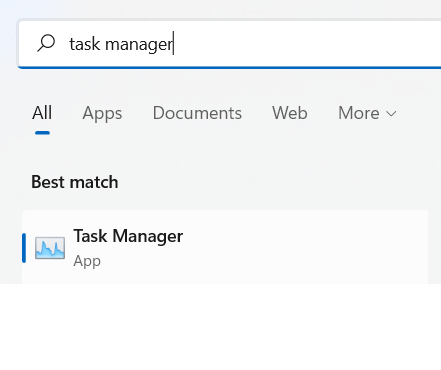
2. Click on Startup
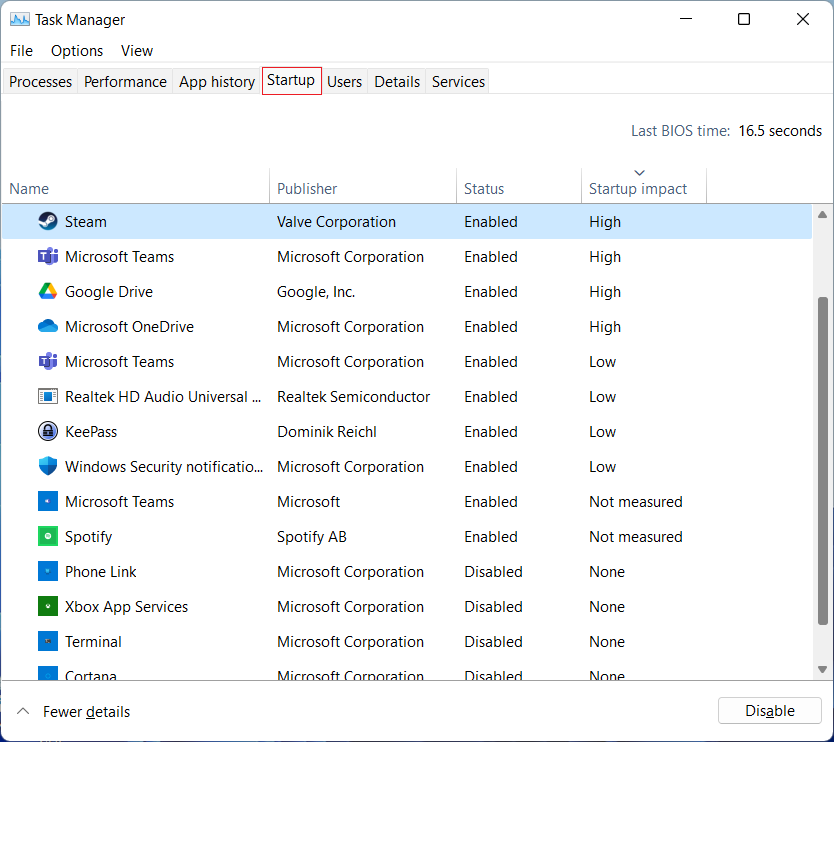
3. Identify and disable the startup programs that have High Startup Impact.
Note: Please be careful and disable only those you are sure you do not need. Disabling critical software such as antivirus may lead to security issues.
In this case, I decided I did not require Steam to run (since I can start Steam whenever I decide to). I also disabled a few other non-critical software.
4. Restart your computer to experience your faster PC.
5. Optional: Measure your boot time before and after with BootRacer.
As always, we like to be objective in all our tests and recommendations to ensure these changes do indeed make a difference. We recorded a 11 seconds improvement (37.93% improvement) after this optimization!
Our Test Environment
| CPU | AMD Ryzen 9 5950X |
| RAM | 32GB DDR4 |
| Storage | Samsung SSD 980 Pro 500GB |
| Operating System | Windows 11 Pro 64-Bit |